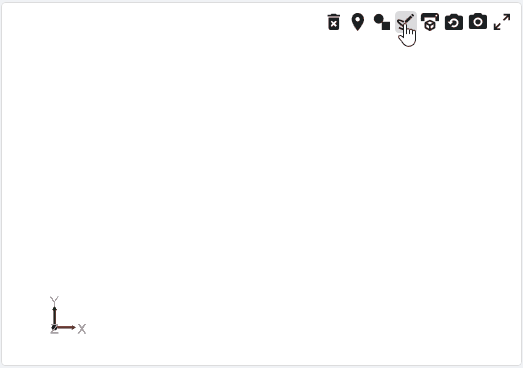|
APIs, concepts, guides, and more
|

|
APIs, concepts, guides, and more
|
Create a 3D render of your G-Code file.
Change your settings and configuration to the correct values before attempting to create a 3D render.
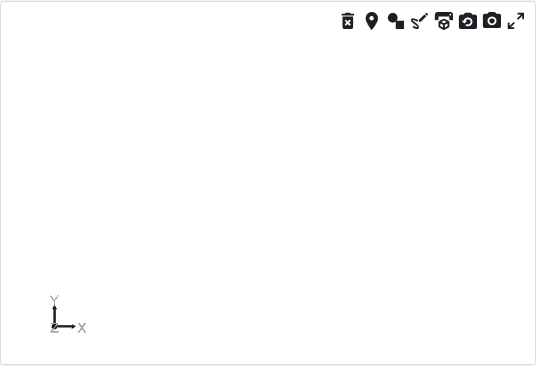
After creating a 3D render one can watch points plot in real time. The box represents the current location of your machine. The red points represent where your machine has gone while your G-Code file is running.