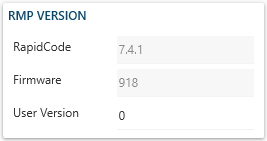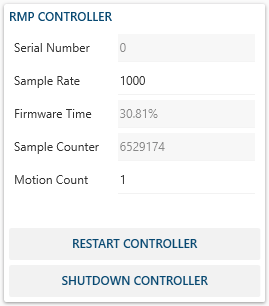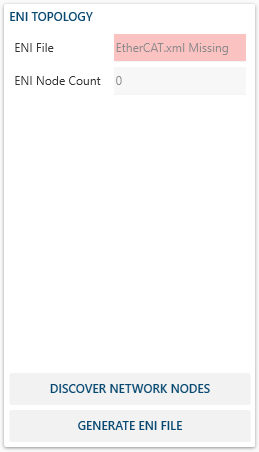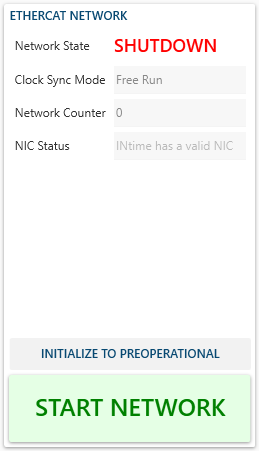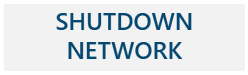The RMP MotionController page.
The MotionController RMP page displays information about the RMP's firmware, topology, and EtherCAT network.
.gif) Controller Screen
Controller Screen
🔹 Count Section
.png)
| Item | Definition |
| Node Count | Displays the number of Nodes that have been discovered in the network. |
| Axis Count | Displays the total number of axes available in the EtherCAT network. Changing the Axis count to a higher number will create additional Phantom Axes. (hover & click to edit) |
| Multi-Axis Count | Displays the number of existing Multi-Axis objects. (hover & click to edit) |
| User Limit Count | Displays the number of existing UserLimits. (hover & click to edit) |
| Axis License Count | Displays the number of Axes that you are allowed to control based on the license you bought. |
🔹 RMP Version
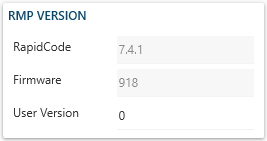
- RapidCode refers to the version of the RapidCode API that RapidSetup is using.
- Firmware refers to the version of the current motion controller firmware.
- User Version A customer designated Version for the application.
🔹 RMP Controller
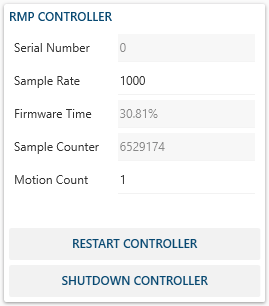
- Serial Number represents your RMP serial number.
- Sample Rate (hz) represents the cycle time in which the motion controller will read frames.
- Firmware Time shows the percentage of the sample time the firmware needed for its calculations and network send/receive.
- Sample Counter shows the amount of frames that have ran since you started the motion controller.
- Motion Count represents the size of the motion supervisor. (Motion Count = Axis Count + Multi-Axis Count)
- Restart Controller Button will restart the motion controller in the firmware.
- Shutdown Controller will destroy the current motion controller.
🔹 ENI Topology
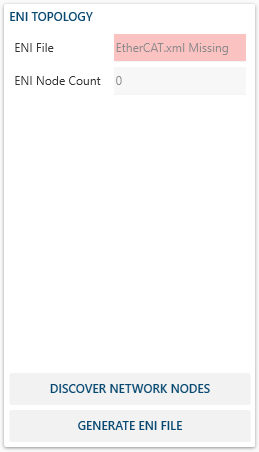
- ENI File will show if an EtherCAT.xml (our ENI file) exists. If not, it must be generated.
- ENI Node Count will show the number of nodes in the ENI file. It must match Node Count.
- Discover Network Nodes Button will search for nodes in the EtherCAT network.
- Generate ENI File Button will generate a new ENI/Topology file.
🔹 EtherCAT Network
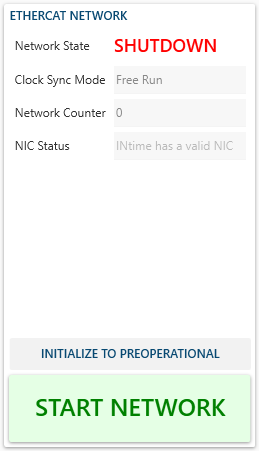
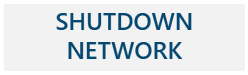
- Network State shows the current state of the EtherCAT Network.
- Clock Sync Mode will show if your EtherCAT drive is running in DC or Free Mode.
- Network Counter shows the number of frames that have been executed since the network went OPERATIONAL.
- NIC Status will display if INtime is started and has a valid Network Interface Card (NIC).
- Initialize to Preoperational Button will start the network to a preoperational state. [Expert Mode]
- Start Network Button will initiate communication between the motion controller and the node(s).
- Shutdown Network Button will cut communication between the motion controller and the node(s).


.gif) Controller Screen
Controller Screen.png)