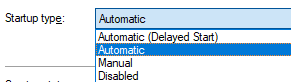|
APIs, concepts, guides, and more
|

|
APIs, concepts, guides, and more
|
Add NodeB to your INtime setup.
1.1.1 Open the Intime Configuration tool and select Node Management.
.png)
1.1.2 Click the "New Node**"** button and:
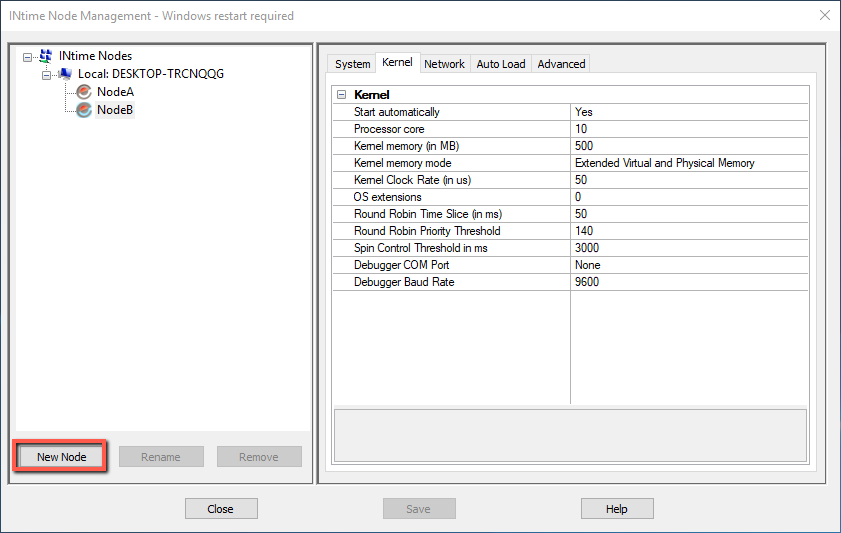
.png)
1.2.1 Select "Kernel" tab and:
.png)
1.3.1 Select "Auto Load" tab and:
.png)
1.4.1 Select "Network" tab and:
.png)
.png)
2.1.1 Navigate to _"Control Panel\Network" and "Internet\Network Connections"._ (See below)
.png)
2.1.2 Right-click on your newly created INtime Ethernet Driver and select "Properties".
.png)
2.1.3 Select the "Sharing" tab and:
.png)
Command Prompt Steps
STEP 1 - Create a new DWORD registry subkey
3.2.3 Enter the command ➝
STEP 2 - Change the Service Internet Connection Sharing (ICS) Startup type to Automatic
3.2.2 Enter the command ➝ sc config SharedAccess start=auto
Manual Steps
STEP 1 - Create a new DWORD registry subkey
3.2.1 Open the "Registry Editor", you can just search for it or hit (WindowKey+R) to open the run prompt and type regedit.
.png)
3.2.2 Navigate to _HKEY_LOCAL_MACHINE\Software\Microsoft\Windows\CurrentVersion\SharedAccess_
.png)
3.2.3 Create a new DWORD (32-bit) registry subkey with:
.png)
.png)
STEP 2 - Change the Service Internet Connection Sharing (ICS) Startup type to Automatic
3.2.4 Open "Services", you can just search for it.
.png)
3.2.5 Once open, scroll down to the “i” section and look for Internet Connection Sharing (ICS) and right-click on its "Properties".
.png)
3.2.6 In the Properties menu: